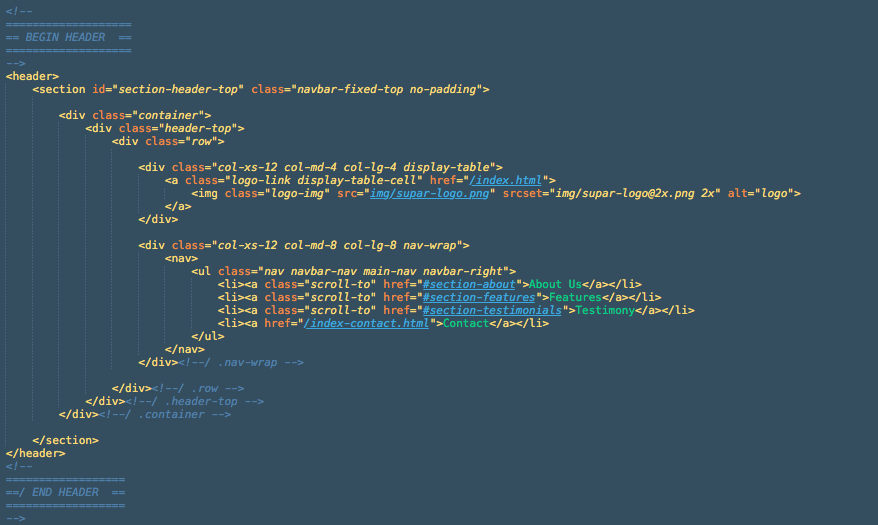1. Structure
All files and folders are well organized..
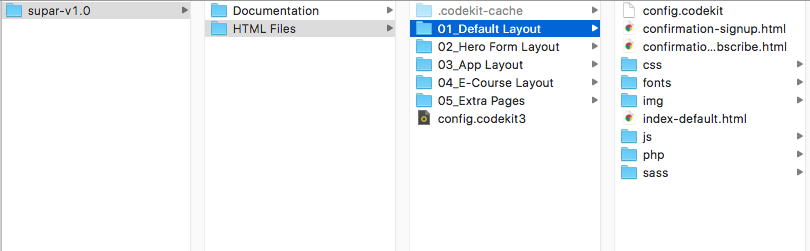
3. Backgrounds
By default Supar has white (#fff) body background color. But there are two custom backgrounds you could use for your section.
3.1 Special Classes for Background
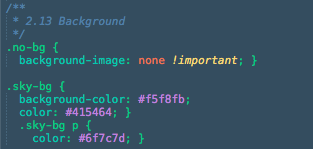
Apply sky-bg to your section class to change the background color into sky blue. And apply no-bg class to get rid of any background image.
3.2 Color Overlay Background
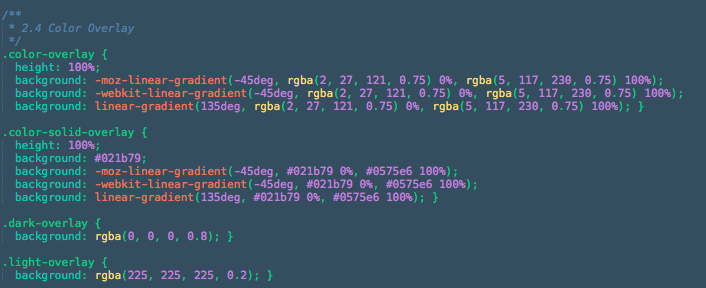
These classes uses to create overlay above your background/section. To Use it, apply the class on a div right under your section/elements you want. See the screen shot below for example:
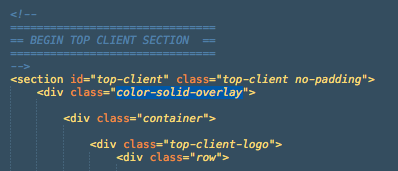
3.3 Parallax Background
Supar use Simple Parallax Scrolling js by PixelCog Inc.
To easily add a parallax effect behind an element, add data-parallax="scroll" to the element you want to use, and specify an image with data-image-src="/path/to/image.jpg". See the screen shot below for example:

4. Column and Content
4.1 Full Width (Full Block) Column
To create a full width column section, change the div class container into container-fluid. And don't forget to add class no-padding to your section. See the screen shot below for example:
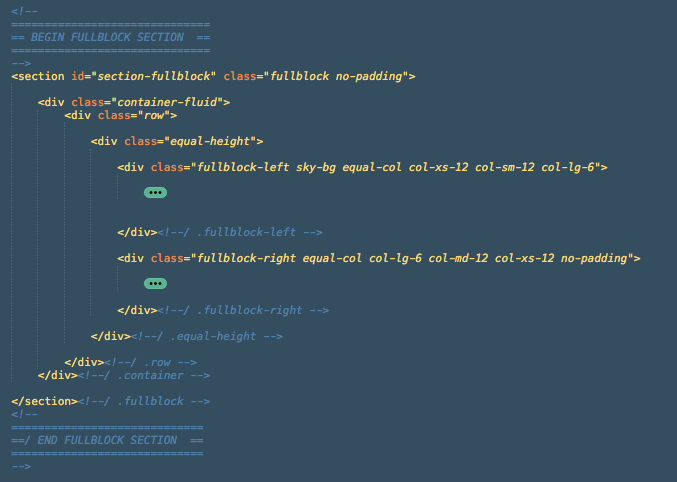
4.2 Vertical Align Content
To make vertically aligned content like Hero section you need to add display-table class to your column div and then create/add div class display-table-cell to wrap your content. See the screen shot below for example:
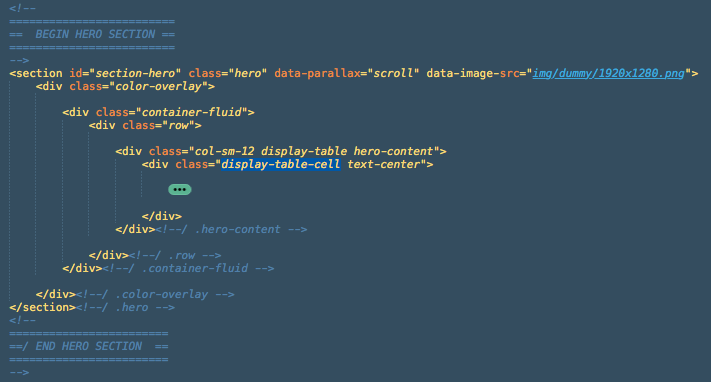
5. Forms
5.1 MailChimp Subscribe
Supar has integrated with MailChimp service subscribe form using jQuery Ajaxchimp. From Supar existing layout, you can see the example of this form on the Software layout.
5.1.1 How to connect to my mailchimp list?
Open main.js file and find the 7. AJAXCHIMP section, replace the URL with your own mailchimp post URL

5.1.2 How to find my mailchimp post URL?
Just login to your Mailchimp account, go to your list or create a new one, head to the Signup Forms menu, select Embedded Form. There you will find "Copy/paste onto your site" section, find the URL inside form action="".
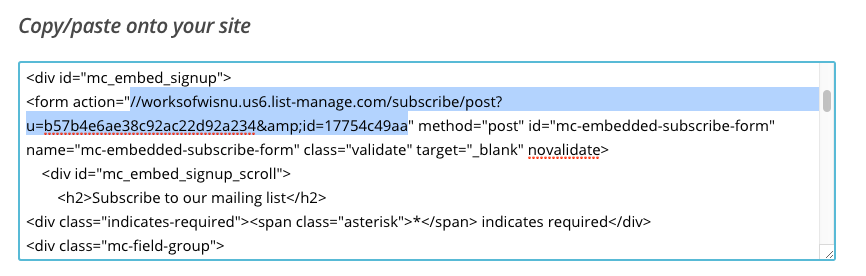
5.2 Sign Up Form
Another subscribe-like form but this one uses custom PHP function to send user's data to your email. From Supar existing layout, you can see the example of this form on the default layout at Sign Up section.
To adjust the recipient email address (your email) please open signup.php file inside PHP folder. Change the your@emailaddress.com value into your valid email address.

5.3 Contact Form
Supar has separated-page contact form, that is in the Contact Page layout. The form use contact.php to send the message to your email, to adjust the recipient email address (your email) please change the your@emailaddress.com value into your valid email address.

5.3.1 How to adjust the form and Recaptcha plugin
To adjust the form to meet what you need, you can edit the name, and placeholder of an input. Below is a screenshot of the existing contact form:
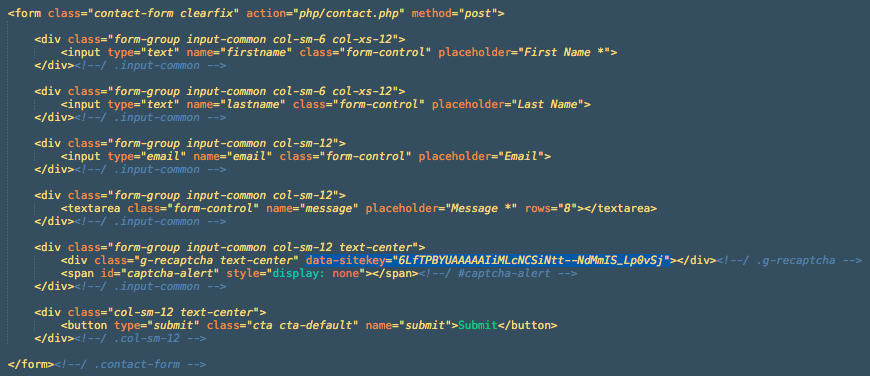
From the screenshot above, you can see the highlighted code is the site key that you need to run Google Recaptcha V2 plugin on your site. Replace the data-sitekey to your own key, you can generate it from Google reCaptcha website here.
5.3.2 Contact Form Validation
Before the contact message sent, it needs to be validated to check whether all required fields have been filled correctly. To adjust the validation process, please open the main.js file and head to section number 5, Contact Form Validation. You will find some validation code like this:
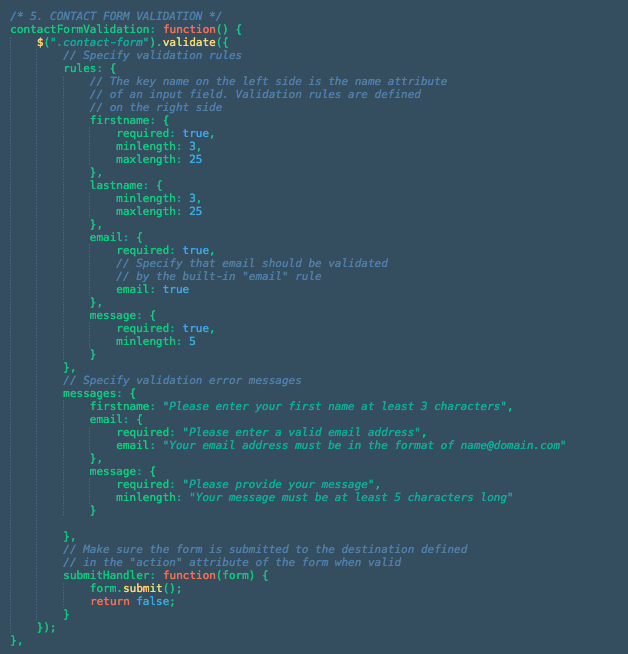
Variables inside the rules are the value of name attribute of your contact form's input.
6. PayPal Integration
Please take a look at the current PayPal form code below along with the variables description (taken from E-Course layout):
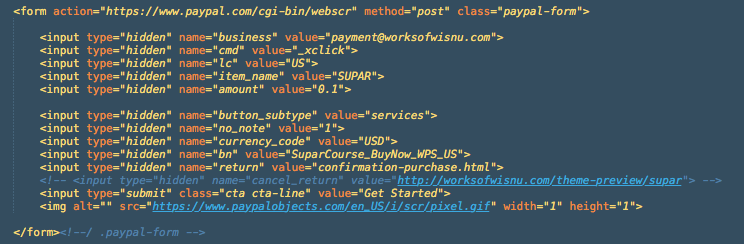
- business variable: your PayPal ID or an email address associated with your PayPal account.
- cmd variable: a cmd with
_xclickvalue indicates that the button was a Buy Now button. - lc variable: the locale of the checkout login or sign-up page. Learn more.
- item_name variable: description of item. If this variable is omitted, buyers enter their own name during checkout
- amount variable: the price or amount of the product.
- no_note variable: do not prompt buyers to include a note with their payments. The value of 1 is hide the text box and the prompt.
- currency_code variable: the currency of the payment. The default is USD.
- bn variable: an identifier of the source that built the code for the button that the buyer clicked, sometimes known as the build notation. Specify a value using the following format:
Company_Service_Product_Country - return variable: the URL to which PayPal redirects buyers' browser after they complete their payments.
For further information about the variable, please visit the PayPal official documentation here.
6.1 Setup PayPal notification emails
7. JavaScripts
Below is the list of jQuery plugins used in Supar template. Visit their website to find more documentation:
- jQuery
- Slick - Carousel plugin, used in testimonial slider.
- Waypoints - trigger a function when you scroll to an element, used in counter up element
- countTo - jQuery plugin that will count up (or down) to a target number at a specified speed, used in counter up element
- Swipebox - lightbox plugin, used in Video embed lightbox
- Validation Plugin - makes simple clientside form validation, used in sign up and contact form.
- Ajaxchimp - Mailchimp integration plugin, used in subscribe form.
- Parallax - create parallax background image
8. Credits
I've used the following images, icons or other files as listed. *for demo only
- Unsplash - background images
- Black Polygon BG
- Code Programming BG
- Pexels - Man photos
- Generated icon font
- Animaticons - Animated icons
- Pixeden - Macbook mockups
- HERO iPhone 7 Mockup
- Qeaql - Lamp and plant mockups
- Chart prototype
- Client Logo - Ian Barnard