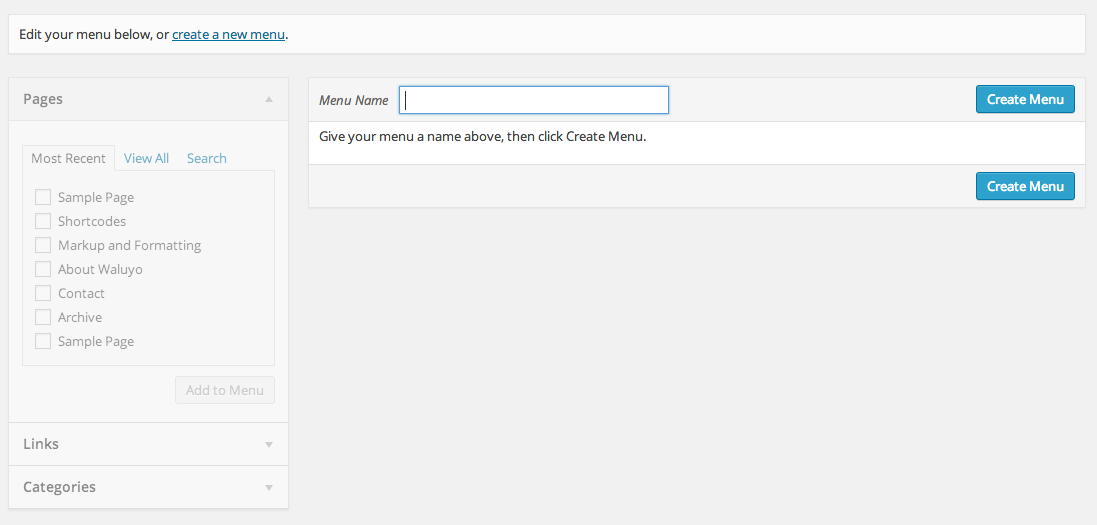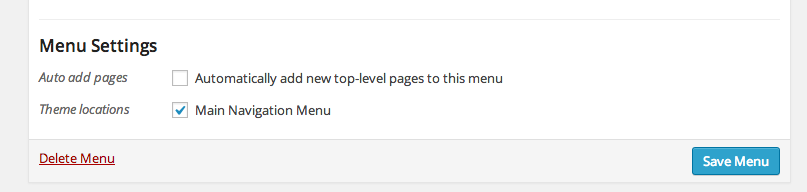Waluyo
Simple Personal Blog Wordpress Theme
- created: 06/01/2014
- latest update: 06/02/2014
- by: Fitryan Wisnu Pratama
- email: xwisnux@worksofwisnu.com
Thank you for purchasing my theme. If you have any questions that are beyond the scope of this help file, please feel free to email via my user page contact form. Thanks so much!
Getting Started
About Wordpress
By purchasing Waluyo means that you've decided to user Wordpress as your CMS. Using Wordpress is much easier than coding it by yourself, however if you're new to Wordpress it sometime become very difficult.
But don't worry, there are several online resources you can refer to:
You can also watch this session from Tuts+ which provide easy to understand videos about how Wordpress is working : WP 101 Basix Training
PS : Make sure that you always update your Wordpress to the latest version in case to keep your site more secure.
Installation
Before installing the theme please make sure that you already have our main file called waluyo.zip. And there are several ways to begin the installation :
Via built in Wordpress theme uploader
- Go to your Wordpress admin panel
- Point your cursor to Appearance menu and choose Themes
- Click Add New button, and then click Upload Theme button
- You will find a new page asking for main file .zip
- Choose your waluyo.zip file and then click Install Now button
Via FTP Client
- Unzip/extract waluyo.zip file
- Using any FTP program, you can upload the unzipped theme to the /wp-content/themes/ folder on your site.
Activating The Theme
- Go to your Wordpress admin panel
- Point your cursor to Appearance menu and choose Themes
- Choose Waluyo and click Activate button
Installing Plugins
In order to get the full features of Waluyo, you have to install some plugins to your site. Once you have activated the theme you will find a notification about the required plugins like this :

Simply click begin installing plugins to start the installation and at this time you will headed to Install Required Plugins page.
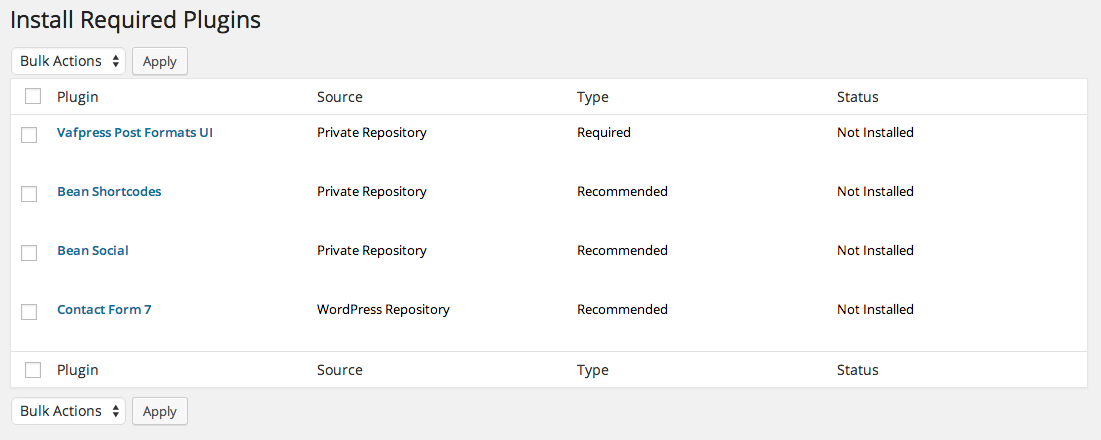
Check all the boxes and from the Bulk Action option select Install then click Apply.
* PS : some plugins may not be installed automatically because there is no direct url to the plugin from the respository (plugins provider). Just click to te plugins name and you will go to the plugins respository page, download the plugins from there and upload it to your Wordpress.
Theme Options
Theme options is the themes built in control panel page to configure how your site will run and to apply some features from the theme. To access Waluyo theme option please go to Appearances menu and then choose Waluyo Options submenu.
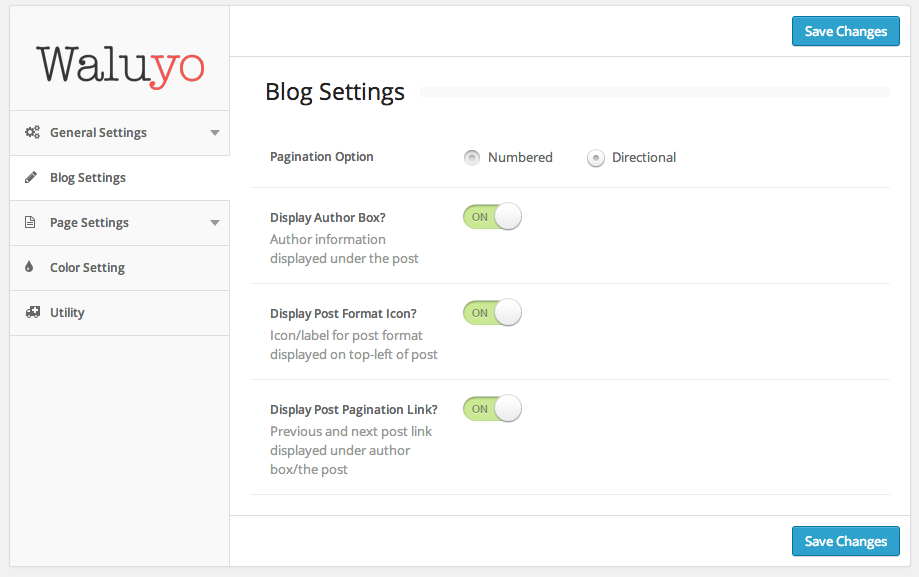
General Settings
This section have three subsections, they are :
- Logo - in this section you can upload your own main logo for website and also upload favicons.
- Analytics - in this section you can paste your analytics code, whether it will be placed on header on footer.
- Custom Code - in this section you can put your custom CSS and custom Javascrip codet, putting the custom code here means you will not play a mess with the default css and javasript file.
Blog Settings
In this section you can configure how the blog posts will run. For example, choose whether you will use numbered or directional style of pagination, choose whether you will display author box on the post, etc.
Page Settings
This section have two subsections, they are :
- Archive Page - section to configure how the archive page will look like and what content is to be displayed.
- 404 Page - section to configure how the 404 error page will look like, if you choose to use custom content on this page you will need to configure the content completing the provided fields.
Color Settings
Do you like to do some experiment with your website color? Or maybe you want to keep the branding of your website? This section will be the one you need.
Utility
This is the default section from Vafpress Framework which will be useful to import/export your theme option setting. You can also reset your setting to default in a second by pressing the Restore Default button.
Pages
Waluyo Theme have only one custom page template, it is Archive page template. In order to make a new page please go to Pages menu and then click Add New button.
Archive Page
Archive page is used to display your website archive/summary. To use the built in archive page template please see the Template option from the Page Attributes section, after that you can just select Archives.
Contact Page
The contact form used by the demo of Waluyo was generated using Contact Form 7 plugin which you have installed and activated before. For more info about this plugin you can refer to the official site of this plugin here.
While to display map just like the demo site, please see the Page Map Option and then check the display map field, once you've checked it the field to embed your map will shown. Please put your map iframe code there.
Posts
Waluyo have seven kind of post formats including standard post format. If you have already entered Post editor page you will find this custom metabox of post format (make sure you have activated the Post Format UI plugin) :

In this documentation you're considered to have some knowledge on how to create a post on Wordpress, so the following is just the explanation about post formats provided by theme.
Image Post
This type of post format is to display a featured image for your post. Once you select the image tab you will get this field :
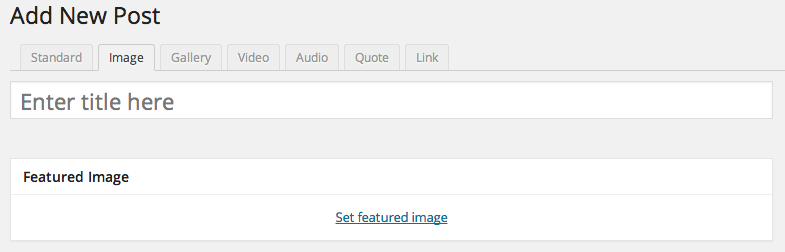
To display your image/photo just click the Set featured image link and the wordpress media uploader window will displayed.
So, what is the different of this post format with the standard post format? Actually, there is just slight different between them that is the post format label/icon. Well just keep going! :)
Gallery Post
This post format is to display image gallery on your post, the gallery will displayed as a slider using Flexslider. Below is the ui for gallery post format :
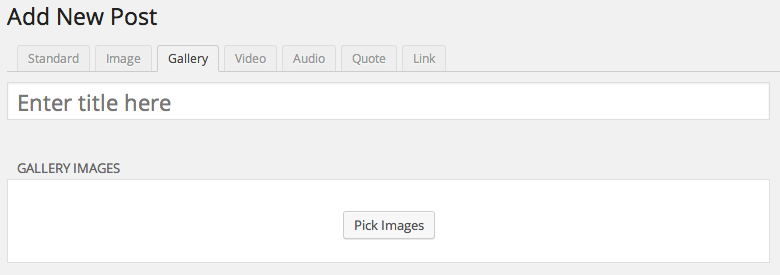
Click the Pick images button to insert your images. Once it done can rearrange the order of your images by drag and drop them.
Video Post
This post format will display featured video on your post, you can embed any video from video hosting site by inserting the iframe code on the field below :
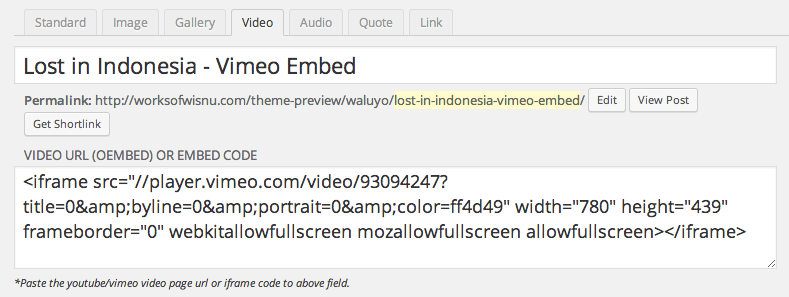
For Youtube/Vimeo video you can also paste the video page url only, like this :
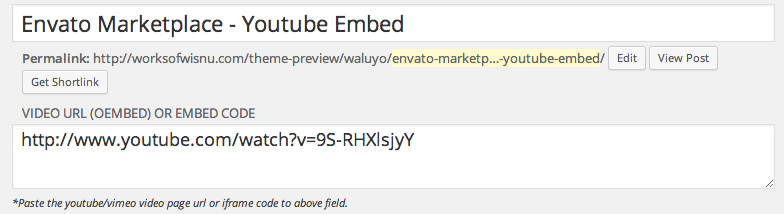
Audio Post
This post format is to display/embed audio on your post. To embed your audio, paste the direct url of the audio file or paste the iframe code from audio hosting site like Soundcloud.
Quote Post
This post format will display quote format. To do that please choose quote tab and you will find these fields :

- Source Name - insert to display the author name of the quote
- Source URL - insert URL to link the source name
To write the quote itself can be done through Wordpress WYSIWYG editor. Below is the example quote format from the demo :
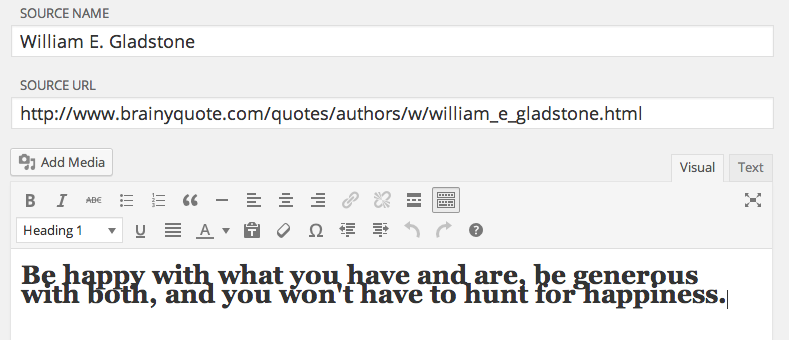
Please make sure you set the quote content into Heading 1.
Link Post
Link post type will make your post title as a hyperlink to your inserted URL. Once you choose the link tab you will find these fields :
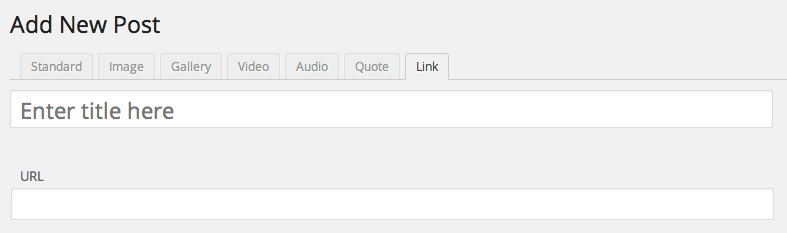
The Quote and Link post format will display its content on the blog roll. So the user can access the single post of them.
Credits
- Vafpress Framework
- Vafpress Post Format UI
- Themebeans plugins - Shortcode and Social
- Icon font by Icomoon
- Flexslider by Woothemes
- Audioplayer by Codrops
- Fitvids JS
- Scrollup JS
- Images by Picjumbo and Unsplash